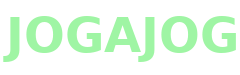General Ledger in QuickBooks Online & Desktop: Setup and Management Guide

The General Ledger serves as the backbone of your business's financial record-keeping system. Moreover, QuickBooks simplifies the process of managing your General Ledger effectively. This comprehensive guide explores functionality of General Ledger in QuickBooks Online and Desktop versions.
Understanding General Ledger Basics
What Is a General Ledger?
A General Ledger contains all financial transactions within your company's accounting system. Furthermore, it organizes these transactions into specific categories for easy tracking. Additionally, the General Ledger helps maintain accurate financial records for your business.
Components of General Ledger
The General Ledger consists of several essential components:
- Assets (what your company owns)
- Liabilities (what your company owes)
- Equity (owner's stake in the business)
- Revenue (income from sales and services)
- Expenses (costs of running the business)
Importance of Accurate General Ledger
First, precise General Ledger records ensure accurate financial statements for your business. Subsequently, these records help in making informed business decisions. Meanwhile, good record-keeping simplifies tax preparation and audit processes.
Setting Up General Ledger in QuickBooks Online
Initial Setup Steps
- Sign in to your QuickBooks Online account.
- Navigate to the Accounting menu.
- Select "Chart of Accounts."
- Click "New" to add accounts.
Customizing Your Chart of Accounts
First, review the default accounts provided by QuickBooks Online. Then, add new accounts specific to your business needs. Additionally, organize accounts into appropriate categories for better tracking.
Account Types and Categories
QuickBooks Online offers various account types:
- Bank accounts
- Credit card accounts
- Income accounts
- Expense accounts
- Other asset accounts
- Liability accounts
Configuring General Ledger in QuickBooks Desktop
Installation and Setup
- Open QuickBooks Desktop software.
- Select "File" then "New Company."
- Follow the EasyStep Interview process.
- Choose industry-specific settings.
Customizing Desktop Features
First, adjust the preferences to match your business requirements. Then, set up user permissions for General Ledger access. Moreover, configure automated features for regular transactions.
Data Migration Process
Follow these steps to transfer existing data:
- Export data from previous system.
- Format data according to QuickBooks requirements.
- Import data using built-in tools.
- Verify data accuracy after import.
Managing Chart of Accounts
Account Structure Setup
Create a logical account structure that reflects your business operations. Furthermore, use appropriate number ranges for different account categories. Additionally, maintain consistency in account naming conventions.
Adding New Accounts
- Click "New Account" in Chart of Accounts.
- Select appropriate account type.
- Enter account name and number.
- Add description if needed.
- Save the new account.
Modifying Existing Accounts
First, review accounts regularly for relevance and accuracy. Then, make necessary adjustments to account names or types. Subsequently, merge duplicate accounts when found.
Recording and Tracking Transactions
Daily Transaction Entry
- Select appropriate transaction type.
- Enter transaction date and amount.
- Choose correct accounts.
- Add necessary details and descriptions.
- Save the entry.
Batch Processing
First, gather all related transactions for the batch. Then, enter them systematically using QuickBooks' batch entry features. Moreover, verify batch totals before posting.
Transaction Categories
Organize transactions into these categories:
- Sales and revenue
- Purchases and expenses
- Payroll entries
- Bank transactions
- Journal entries
Generating General Ledger Reports
Basic Report Types
QuickBooks offers several essential General Ledger reports:
- Balance Sheet
- Profit and Loss Statement
- Trial Balance
- General Ledger Detail Report
- Transaction Detail by Account
Customizing Reports
First, select the desired date range for your report. Then, choose specific accounts to include or exclude. Additionally, add custom fields and filters as needed.
Analyzing Report Data
Follow these steps for effective analysis:
- Review account balances regularly.
- Compare current with previous periods.
- Identify unusual transactions or patterns.
- Document significant findings.
- Share reports with stakeholders.
Troubleshooting Common Issues
Balance Discrepancies
When encountering balance issues:
- Run the Account Balance report.
- Compare individual transactions.
- Check for uncleared items.
- Verify beginning balances.
- Reconcile accounts if necessary.
Missing Transactions
First, check the audit trail for deleted or modified entries. Then, review all filters applied to reports. Subsequently, verify user permissions and access logs.
System Errors
Common solutions include:
- Restart QuickBooks
- Update to latest version
- Verify data integrity
- Run built-in diagnostic tools
- Contact QuickBooks support
Best Practices and Tips
Regular Maintenance
Perform these tasks regularly:
- Reconcile accounts monthly
- Back up General Ledger data
- Review account classifications
- Update account structures
- Archive old transactions
Security Measures
First, implement strong password policies for all users. Then, regularly review user access levels. Moreover, enable two-factor authentication when available.
Audit Preparation
Maintain these elements for easier audits:
- Transaction documentation
- Account reconciliation reports
- Journal entry explanations
- Supporting documents
- Audit trail reports
Advanced Features
Automated Entries
QuickBooks offers several automation features:
- Recurring transactions
- Memorized reports
- Scheduled backups
- Automated reconciliation
- Rule-based categorization
Integration Capabilities
Connect QuickBooks with:
- Banking systems
- Payment processors
- Payroll services
- Expense tracking apps
- E-commerce platforms
Custom Reporting
Create specialized reports for:
- Department performance
- Project profitability
- Budget variance
- Cash flow analysis
- Tax preparation
Conclusion
Understanding and managing your General Ledger in QuickBooks ensures financial accuracy. Furthermore, regular maintenance and proper setup create efficient accounting processes. Additionally, following best practices helps maintain clean and accurate records.
Next Steps
Consider these actions after reading:
- Review your current Chart of Accounts
- Update account structures if needed
- Implement suggested best practices
- Schedule regular maintenance tasks
- Train team members on proper procedures
By following these comprehensive guidelines, you'll maintain an effective General Ledger. Moreover, your financial records will remain accurate and useful. Subsequently, your business decision-making process will improve significantly.
- Art
- Causes
- Crafts
- Dance
- Drinks
- Film
- Fitness
- Food
- Jogos
- Gardening
- Health
- Início
- Literature
- Music
- Networking
- Outro
- Party
- Religion
- Shopping
- Sports
- Theater
- Wellness