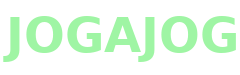Mount a File System on Linux

Mounting or unmounting a file system on Linux is usually straightforward, except when it isn’t. This article teaches you how to mount and unmount file systems, as well as list available and currently mounted file systems. It also explains how to handle the case where file systems won’t unmount because they are in use.
On a Linux system, you can list the currently available file system types from the command line with:
cat /proc/filesystems
The result looks something like this list, which is from an Ubuntu 22.04 LTS Linode:

You can list the currently mounted file systems from a Linux command line with a simple mount command.
mount
The following is on an Ubuntu 22.04 LTS, logged in as root: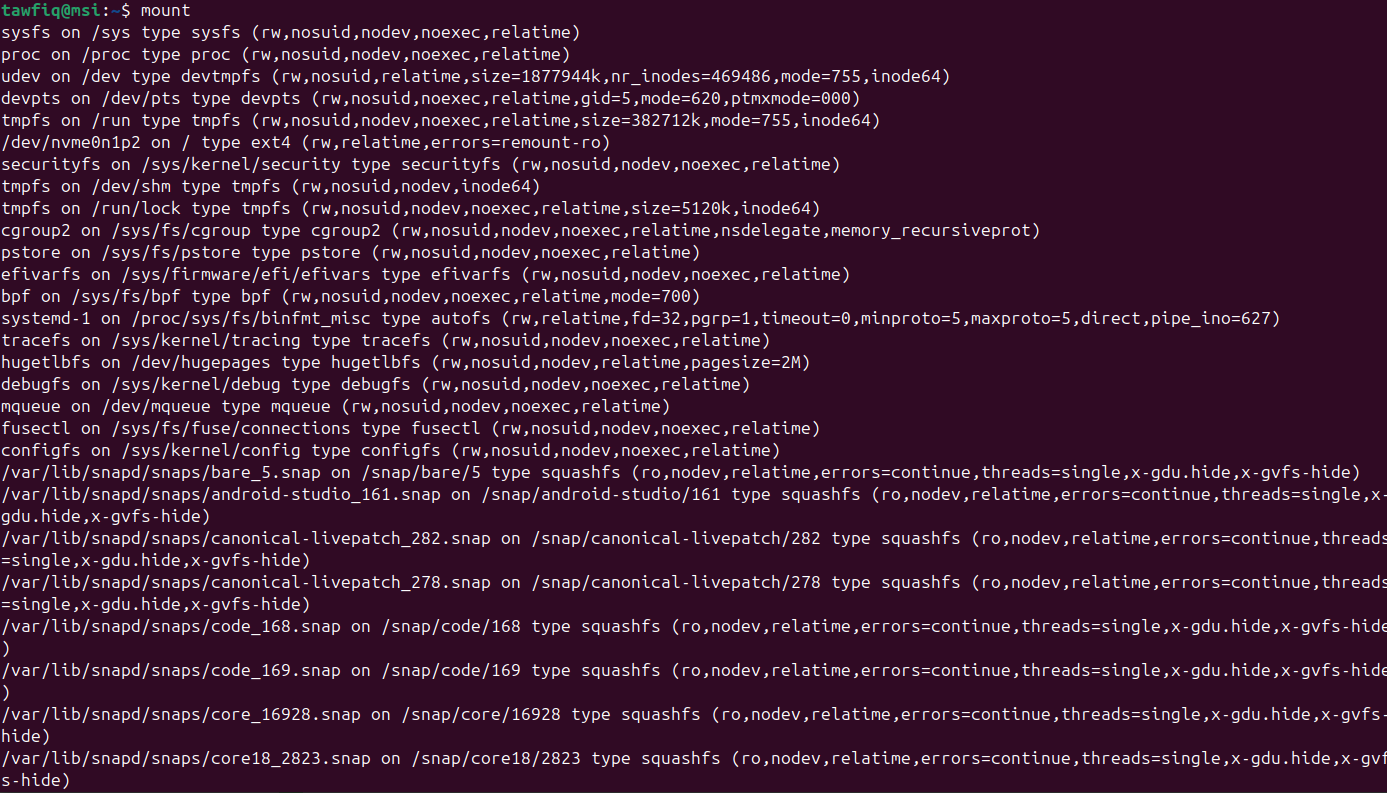
You can list the static file system information by displaying /etc/fstab.
cat /etc/fstab
You can also list and search for file systems using the findmnt command.
findmnt
You can restrict the output various ways, as described in man findmnt, to show only specific devices, mount points, or file system types, such as:
findmnt -t ext4
If you’re only interested in block devices, you can list them with lsblk command:
lsblk
How to Mount File Systems on Linux
You can mount file systems for a single session using the mount command, and permanently by editing /etc/fstab. Mounting needs to be done by an administrator, either by logging in as root or by using the sudo command. There are some cases where mounting is done automatically, like when you insert a USB flash drive. Here are a few examples using the mount command, plus the preparatory mkdir command to create the mount point.
Mount a Windows Floppy Disk
This command is only necessary if the /mnt/floppy directory doesn’t already exist.
mkdir /mnt/floopy
Use mount with the -t flag (short for “type”) to specify MSDOS as the file system.
mount -t msdos /dev/fd0 /mnt/floopy
The contents of the floppy disk in /dev/fd0 should now be accessible from /mnt/floppy.
- Art
- Causes
- Crafts
- Dance
- Drinks
- Film
- Fitness
- Food
- Juegos
- Gardening
- Health
- Home
- Literature
- Music
- Networking
- Other
- Party
- Religion
- Shopping
- Sports
- Theater
- Wellness