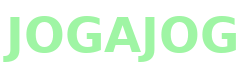A Complete Guide to WordPress Writing Settings
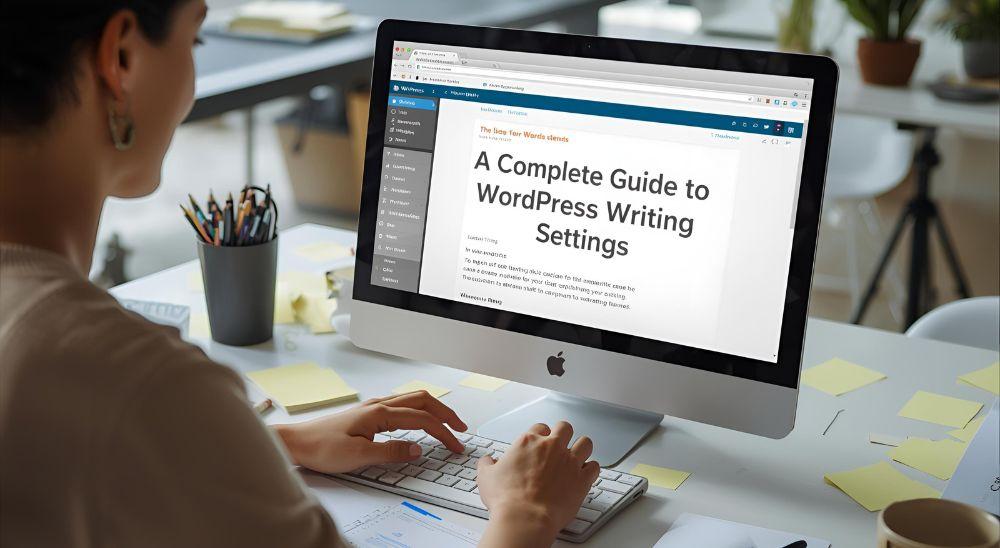
The Writing settings page is one of the most neglected and very important pages in your dashboard when you are operating a WordPress website. Such environments dictate the manner in which your posts are generated, structured and published and influence the general process of how your content is generated. Being a beginner or an advanced blogger, knowing WordPress Writing Settings can save you time and be consistent in your posts. This guide will critically examine all the capabilities of WordPress Writing Settings and how they can be optimized to be efficient and high quality using WP-1Click, a site built to make the management of WordPress as manageable as possible to anyone.
What Are WordPress Writing Settings?
WordPress Writing Settings enable the user to manage the default settings of creating posts, their formatting, categories and external publishing tools. They assist in the determination of the behavior of your content when you write a new post or send it via email or other remote platforms. These environments exist under your WordPress Dashboard under:
Dashboard → Settings → Writing
By customizing these options, you can make writing smoother, faster, and more aligned with your content strategy.
Key Components of WordPress Writing Settings
Below are the main elements included under Writing Settings, along with how they can improve your workflow:
|
Setting Option |
Purpose |
Recommended Configuration |
|
Default Post Category |
Assigns a default category for new posts if none is selected. |
Set to your most-used category. |
|
Default Post Format |
Determines how new posts are formatted (Standard, Gallery, Video, etc.). |
Use “Standard” unless your theme supports multiple formats. |
|
Post via Email |
Allows you to publish posts by sending an email to a specific address. |
Use cautiously with proper authentication. |
|
Update Services |
Notifies other websites when you publish new content. |
Use a trusted ping list for SEO updates. |
|
Formatting Options |
Automatically convert text (e.g., emoticons) or correct formatting errors. |
Enable as per preference. |
1. Default Post Category
The default post category determines where new posts are placed if you forget to assign one manually. By default, WordPress sets this to “Uncategorized,” but that doesn’t look professional.
How to set it:
-
Go to Settings → Writing.
-
Under Default Post Category, choose a specific category from the dropdown list.
Example:
If your site focuses on “Digital Marketing,” you can create a category called Marketing Tips and make it the default. This ensures every post gets categorized automatically unless you choose otherwise.
2. Default Post Format
Many modern WordPress themes support multiple post formats such as Standard, Aside, Gallery, Image, Quote, Video, or Link.
What this means:
Each format adjusts the design and layout of your post on the front end. For instance, a “Gallery” format may show a grid of images, while a “Quote” highlights your text differently.
Recommendation:
If your theme supports multiple formats, you can experiment with them. Otherwise, the “Standard” format works best for traditional blog content.
3. Post via Email
This setting allows you to publish content on your website via email. By sending an email to a secret address linked to your site, WordPress will automatically create and publish that email as a post.
When to use:
This is especially useful when you’re away from your computer and need to post content quickly using just your phone’s email app.
Setup process:
-
Create a secret email account (preferably with strong security).
-
Enter the mail server, port, login name, and password in WordPress Writing Settings.
-
Choose a default category for posts made via email.
However, due to security concerns, this feature is rarely used today. Many website owners prefer plugins or third-party tools that safely handle remote publishing.
4. Update Services
WordPress has a built-in feature to notify other sites (ping services) whenever you publish a new post. This helps improve your SEO visibility as search engines and content aggregators get notified immediately.
Example:
When you publish a post, WordPress sends an XML-RPC ping to services like Ping-o-Matic, which then notifies multiple search engines about your new content.
How to optimize it:
-
Use a single, trusted ping list to avoid being marked as spam.
-
You can find updated ping lists online to add under “Update Services” in the Writing Settings.
5. Formatting Options
Under Formatting, you’ll find a couple of checkboxes that automatically handle common text conversions.
Typical options include:
-
Convert emoticons like :-) and :-P into graphical smileys.
-
Automatically correct invalidly nested XHTML or convert line breaks into paragraphs.
While these seem minor, enabling them can save time when drafting quick posts or formatting content for consistency.
6. Using WordPress Writing Settings Efficiently
To get the most out of Writing Settings, it’s important to align them with your content workflow. Here’s how:
|
Goal |
Recommended Setting |
Reason |
|
Maintain consistency in blog topics |
Set a default category |
Avoids “Uncategorized” posts |
|
Publish quickly while traveling |
Use Post via Email |
Enables mobile posting |
|
Notify search engines |
Add ping list |
Boosts SEO reach |
|
Maintain format uniformity |
Enable auto-formatting |
Reduces manual correction |
These small tweaks can significantly improve your content creation speed and quality.
7. Integrating Writing Settings with Your Publishing Workflow
When you configure your Writing Settings properly, you create a foundation for smooth publishing. Combine them with other WordPress tools to enhance performance:
-
Use a plugin for content scheduling: Automate your post publishing time.
-
Leverage SEO plugins: Optimize posts for search engines automatically.
-
Connect your email system: If you need to Forward Multiple Emails from your inbox to post drafts or for communication with contributors, integrate with a plugin that supports automated forwarding. This can streamline your editorial workflow and ensure no content ideas are lost in your email clutter.
Such integrations make managing a blog or website effortless, even for multi-author teams.
8. Troubleshooting Common Issues
If you notice that your Writing Settings aren’t working properly, here are some quick fixes:
-
Default Category Not Changing: Make sure your new category is published and not deleted.
-
Emails Not Posting: Check your email credentials and ensure your host supports POP3.
-
Update Services Not Working: Verify that your site is publicly accessible and not set to “Discourage search engines.”
-
Formatting Errors: Try disabling formatting options temporarily and re-enabling them.
9. Advanced Tips for WordPress Writers
Once you’re comfortable with basic settings, you can explore more advanced techniques:
-
Custom post types: Extend your writing settings for custom post types using code or plugins.
-
Markdown support: Use plugins that allow Markdown writing for faster formatting.
-
Collaborative editing tools: Integrate tools like Google Docs or Notion for team content planning.
With these, your writing environment becomes even more productive and aligned with your business goals.
Conclusion
It is easy to overlook the fact that the WordPress Writing Settings page is the simple-looking page that is capable of offering so much potential in making your blogging and publishing process so smooth. The features to define what you post, to be able to publish emails and SEO-notifications, etc., are useful to remain consistent and to save time.
With the combination of optimized settings and tools (such as WP-1Click) you can set up and streamline various processes in WordPress, such as establishing a blog to publish content and make your operations more streamlined than before.
Lastly, in case you want to further upgrade the structure and navigation in your site, visit the Use of Custom Table of Contents.
to ensure that your posts are better optimized to be read and optimized to warrant better search engine placement.
- Art
- Causes
- Crafts
- Dance
- Drinks
- Film
- Fitness
- Food
- Παιχνίδια
- Gardening
- Health
- Κεντρική Σελίδα
- Literature
- Music
- Networking
- άλλο
- Party
- Religion
- Shopping
- Sports
- Theater
- Wellness