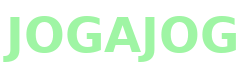How to Perform Safe macOS Updates Without Risking a MacBook Repair

It is important to regularly update macOS, but if you do it the wrong way, it may cause severe problems that might require a MacBook repair. Since every update changes some of the system’s critical functions, it is better to take these few preventive steps before you click the “Install” button. In this article, you will find out how to execute updates without any hazards and at the same time avoid making the mistakes that often lead users straight to the repair shop.
Why Safe Updates Matter
First of all, updates of macOS are not only to bring in new features but also to eliminate bugs, enhance performance, and increase security. However, if the process is interrupted or handled carelessly, it can cause unexpected crashes or data loss, which may eventually lead to a MacBook repair. Therefore, preparing your system before installing an update is the smartest way to ensure everything runs smoothly afterward.
Moreover, updates often replace or modify system files, meaning one small glitch can disrupt essential operations. By taking time to prepare properly, you not only avoid unnecessary MacBook repair costs but also keep your device running at its best for longer.
Step-by-Step Guide to Perform Safe macOS Updates
To make sure your update process is as safe as possible, follow these steps carefully. Each one plays an important role, and skipping even one can put your Mac at risk.
1. Back Up Your Mac
Before anything else, create a backup. Whether you use Time Machine, iCloud, or an external drive, having a complete backup ensures that even if something goes wrong, you can restore your files easily without needing a MacBook repair.
2. Check Compatibility
Next, make sure your Mac supports the latest macOS version. Installing an incompatible update often causes performance issues, which can result in costly MacBook repair visits later.
3. Free Up Storage Space
Additionally, clear unnecessary files and apps. When your Mac has enough space, it can install updates faster and more reliably. Insufficient storage can interrupt installation, increasing the risk of system corruption.
4. Update Your Apps First
Make sure you have the latest version of your apps before running the system update. After the OS upgrade, the old-fashioned apps may not support the new operating system and will create confusion and errors that may be mistaken for hardware faults, hence causing doubt about the necessity of a MacBook repair.
5. Ensure Stable Internet and Power
Power your Mac and connect it to a reliable internet source while updating. You could be left with a system that can’t be repaired if the power or network interruptions corrupt your files and, at worst, lead you into a MacBook repair scenario.
6. Download Only from Official Sources
Keep on downloading updates through System Settings or the App Store. Use of unverified third-party tools or sites can result in the introduction of malware that slows down the system or even causes total failure, requiring professional Mac repair.
7. Let the Update Complete Fully
Finally, avoid using or shutting down your Mac during the update process. Interruptions during installation can result in incomplete updates and damaged files. Waiting a few extra minutes is far better than spending hours arranging a MacBook repair later.
What to Do After the Update
Once your update is complete, restart your Mac and check if everything functions as expected. Test a few key apps, review your system preferences, and make sure your files are intact. Also, re-enable any antivirus or security software that you might have turned off before updating. By doing so, you can quickly identify and fix any minor issues before they turn into major ones that might call for a MacBook repair.
Common Mistakes That Lead to MacBook Issues
Even though updates are straightforward, some users still make errors that could easily be avoided. For instance:
-
Ignoring backups before updating.
-
Installing beta or unsupported versions.
-
Interrupting the update process midway.
-
Using unverified update tools or third-party patches.
Each of these mistakes can lead to severe system problems, potentially forcing you to seek MacBook repair services. However, by staying patient and following proper steps, you can avoid all these risks with ease.
When to Seek Professional Help
Don’t try out random fixes if your Mac gives problems such as a black screen, boot loops, or excessive heat after an update. A certified technician from Quick Laptop Repair should be called instead.
Even if you consider DIY attempts as less trouble, they can end up making things worse and even costlier than the professional repair. The right tools and the proper skills are with the professionals at Quick Laptop Repair to safely diagnose update-related problems.
Conclusion
In conclusion, the whole process of performing safe macOS updates comes down to preparation, patience, and vigilance. Backing up your data, verifying compatibility, and ensuring a stable connection are among the preventive measures taken that assist in avoiding problems that might lead to a MacBook repair.
Having good update habits developed will mean a smoothly running device, protected data, and no frustration from repairs that could have been easily avoided.
- Art
- Causes
- Crafts
- Dance
- Drinks
- Film
- Fitness
- Food
- Jeux
- Gardening
- Health
- Domicile
- Literature
- Music
- Networking
- Autre
- Party
- Religion
- Shopping
- Sports
- Theater
- Wellness