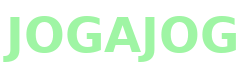How To Install HP Printer Driver for All Models
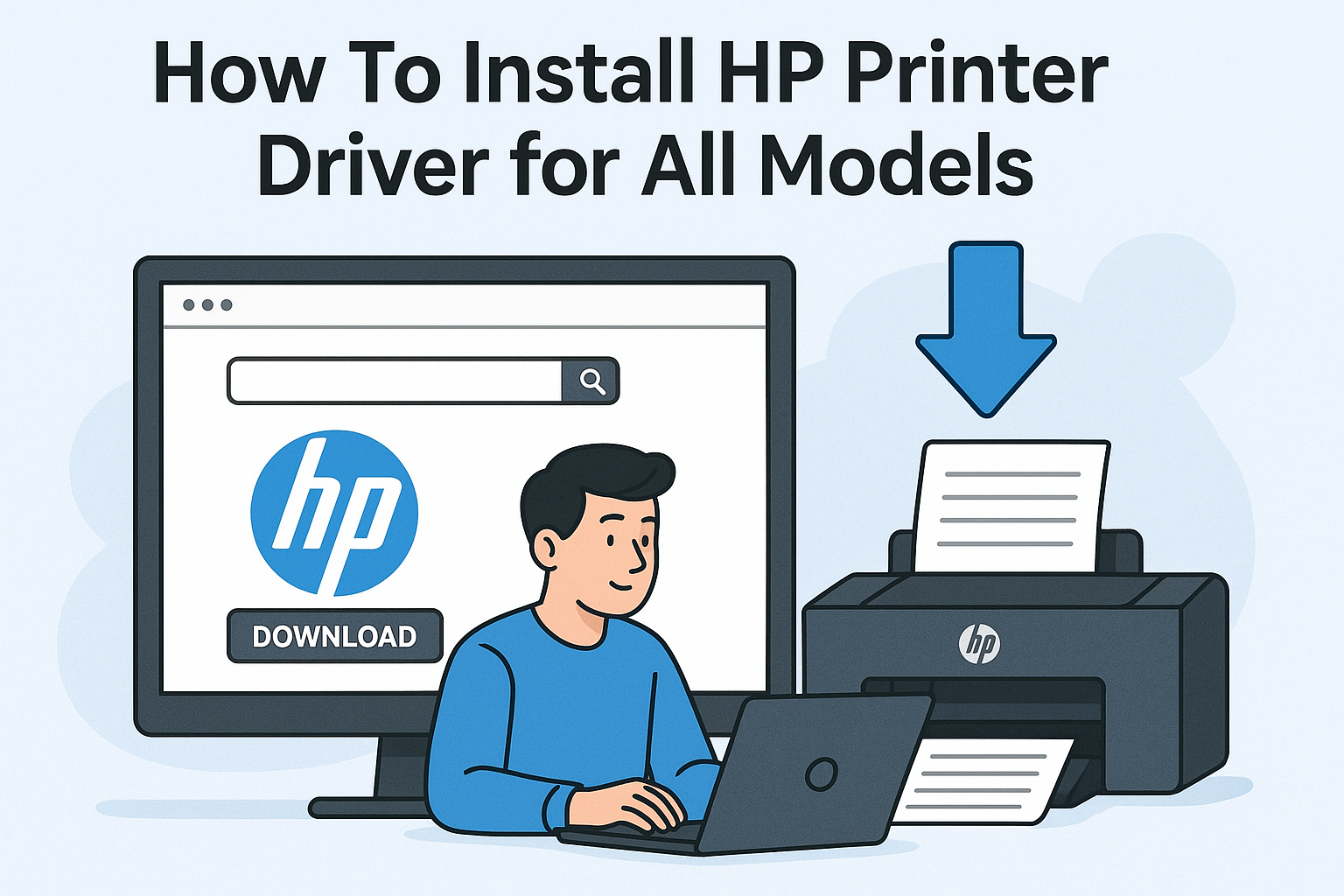
If you have recently purchased an HP printer or are looking to set up your existing one, understanding HP Printer Driver Installation is crucial. The driver acts as a bridge between your computer and printer, enabling seamless communication and efficient printing. Whether you have an HP DeskJet, LaserJet, or OfficeJet, installing the correct driver ensures that your printer functions flawlessly and delivers high-quality prints every time.
In this guide, we’ll walk you through every step of installing an HP printer driver for all models, covering installation methods for Windows, macOS, and offline setups. By the end, you’ll have your printer up and running without hassle.
Why HP Printer Driver Installation Is Important
Before diving into the steps, it’s essential to understand why the driver is necessary. An HP printer driver:
-
Translates Commands – It converts your computer's instructions into a language the printer can understand.
-
Ensures Compatibility – The correct driver ensures your operating system can recognize your printer.
-
Unlocks Printer Features – Advanced features such as duplex printing, scanning, and color management rely on the driver.
-
Improves Performance – An updated driver minimizes errors, reduces print delays, and prevents connectivity issues.
Without the correct driver, your printer may not function properly, leading to poor print quality or connection failures.
Step-by-Step Guide to Install HP Printer Driver
Below are detailed steps for installing the HP printer driver across different operating systems and scenarios.
1. Installing HP Printer Driver on Windows 10/11
-
Connect Your Printer – Plug your HP printer into the computer using a USB cable or connect it to the same Wi-Fi network as your PC.
-
Download the Driver – Visit the official HP website. Enter your printer model, select your OS version, and download the latest driver.
-
Run the Installer – Double-click the downloaded file and follow the on-screen instructions. The installation wizard will guide you through setup options.
-
Test the Printer – After installation, print a test page to ensure your printer is working correctly.
2. Installing HP Printer Driver on macOS
-
Connect the Printer – Use a USB cable or Wi-Fi connection.
-
Open System Preferences – Navigate to “Printers & Scanners” and click the plus (+) button to add a new printer.
-
Select Your Printer – Your HP printer should appear in the list. Select it, and macOS will automatically download the correct driver if needed.
-
Complete Setup – Follow any on-screen instructions and print a test page to verify the setup.
3. Installing HP Printer Driver Without Internet
Sometimes you may need to install a driver on a computer without internet access. Here’s how:
-
Download the Driver Elsewhere – Use another computer with internet access to download the driver from the HP website.
-
Transfer the File – Copy the driver installer to a USB drive or external storage device.
-
Install on Offline Computer – Insert the USB drive into your computer and run the installer. Follow the on-screen instructions to complete the setup.
Using HP Smart App for Driver Installation
HP also offers the HP Smart app, available for Windows, macOS, and mobile devices. This app simplifies installation and allows you to manage printing tasks easily.
-
Download HP Smart – Get the app from the official HP website or your device’s app store.
-
Add Your Printer – Open HP Smart and follow the prompts to add your printer.
-
Install the Driver – The app automatically detects your printer model and installs the appropriate driver.
-
Manage Prints – With HP Smart, you can print, scan, and monitor ink levels directly from your device.
Updating Your HP Printer Driver
Keeping your HP printer driver updated is crucial for optimal performance:
-
Automatic Updates – Windows Update and macOS often update drivers automatically.
-
Manual Updates – Visit the HP support site, search for your printer model, and download the latest driver version.
-
Benefits of Updates – Updated drivers improve speed, fix bugs, and ensure compatibility with the latest operating systems.
Troubleshooting Common Installation Issues
Even with a simple installation process, you may encounter issues. Here are some common problems and solutions:
-
Printer Not Detected – Ensure the USB cable is properly connected or the Wi-Fi network is correct. Restart your computer and printer.
-
Driver Installation Fails – Run the installer as an administrator and temporarily disable antivirus software.
-
Print Jobs Stuck in Queue – Clear the print queue and restart the print spooler service.
-
Compatibility Issues – Verify that you’ve downloaded the correct driver for your operating system version.
If these steps do not resolve your issues, contacting support is always a safe option.
Benefits of Correct HP Printer Driver Installation
Installing the right HP printer driver not only ensures smooth printing but also:
-
Reduces paper jams and misprints.
-
Provides access to advanced features such as duplex printing and scanning.
-
Improves print speed and overall efficiency.
-
Enhances printer lifespan by preventing software conflicts.
Proper installation is a one-time effort that pays off in reliable, high-quality prints for years.
Conclusion
Setting up an HP printer is straightforward when you understand HP Printer Driver Installation. Whether you’re using Windows, macOS, or an offline computer, following the steps above ensures that your printer functions perfectly. Using the HP Smart app can further simplify the process, while regular driver updates keep your system optimized.
If you encounter issues that you can’t resolve on your own, professional assistance is just a call away. Our dedicated team is ready to help you with any printer problem, and you can reach us anytime through the Printer Support Number for immediate guidance.
- Art
- Causes
- Crafts
- Dance
- Drinks
- Film
- Fitness
- Food
- Spiele
- Gardening
- Health
- Startseite
- Literature
- Music
- Networking
- Andere
- Party
- Religion
- Shopping
- Sports
- Theater
- Wellness