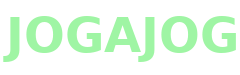Steps on How to Add Gmail Email to Outlook 365
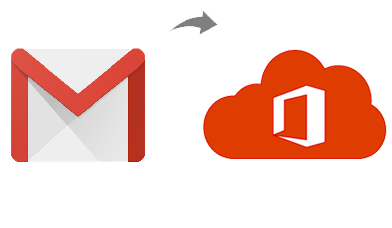
With the rising popularity of cloud-based productivity tools, many users are moving from Gmail to Outlook 365 (Microsoft 365) to benefit from better integration, enterprise-grade security, and seamless collaboration features. However, transferring Gmail emails to Outlook 365 can be confusing if you're not familiar with manual configuration or migration tools.
In this blog, we’ll guide you through the steps to add Gmail to Outlook 365 and explain how the advanced solution can streamline the entire process—especially for non-technical users or bulk migrations.
Why Add Gmail to Outlook 365?
Here are some reasons users and businesses prefer Outlook 365 over Gmail -
- Seamless integration with Microsoft Office apps (Word, Excel, Teams, SharePoint)
- Advanced security features including data loss prevention and eDiscovery
- Unified email experience across web, desktop, and mobile
- Better email organization and storage
Manual Steps to Add Gmail Email to Outlook 365
You can connect Gmail to Outlook manually using the IMAP protocol. Here’s how -
Step 1 - Enable IMAP in Gmail
- Sign in to your Gmail account.
- Go to Settings > See all settings > Forwarding and POP/IMAP.
- Enable IMAP and save changes.
Step 2 - Allow Less Secure Apps or Enable App Password
- If 2-Step Verification is enabled, generate an App Password from your Google Account.
- If not using 2FA, allow access for less secure apps (not recommended).
Step 3 - Add Gmail to Outlook
- Open Outlook 365.
- Go to File > Add Account.
- Enter your Gmail address and click Connect.
- Provide your password or app password.
- Outlook will configure the settings automatically.
Limitations of Manual Setup
- Does not offer backup or export functionality.
- Requires proper IMAP configuration.
- Time-consuming for multiple accounts.
- Cannot migrate selective folders or emails.
The Smarter Way - Use the Gmail to Office 365 Tool
If you are looking for a more efficient, secure, and customizable method to move Gmail emails to Outlook 365, the Gmail to Office 365 Tool is your ideal solution.
What is CubexSoft Gmail Backup Tool?
CubexSoft Gmail Backup Tool for Mac & Windows is a powerful utility that enables you to export Gmail emails directly to Outlook 365, as well as other formats - PST, PDF, EML, MBOX, Gmail, Office 365, DOC, HTML, IMAP Server, Exchange Server, and more. It’s designed for both individuals and IT professionals handling bulk migrations.
Key Features of Gmail to Office 365 Tool
- Direct Migration to Outlook 365 – No need to configure IMAP manually.
- Selective Backup – Filter by date, sender, subject, etc.
- Secure Login Authentication – Uses OAuth 2.0 for secure account access.
- Preserves Attachments and Metadata – Keeps your data intact.
- Multiple Export Options – Supports PST, PDF, HTML, MBOX, and more.
- User-Friendly Interface – No technical skills required.
How to Add Gmail Email to Outlook 365 Using the Tool
Here’s a quick step-by-step guide -
Step 1 - Launch the Tool
Download and install CubexSoft Gmail Backup Tool on your Windows system.
Step 2: Login to Gmail
Select Gmail from list of webmails and Enter your Gmail credentials then authenticate the account using the OAuth process.
Step 3 - Choose Saving Option
Select Office 365 as your saving option from the list.
Step 4 - Enter Outlook 365 Credentials
Log in with your Outlook 365 (Microsoft 365) account where you want to import emails.
Step 5 - Apply Filters (Optional)
Apply filters to export specific emails or folders as per your requirement.
Step 6 - Start Backup
Click on the Backup button to begin the process. The software will start exporting Gmail emails to your Outlook 365 account.
Conclusion
Migrating from Gmail to Outlook 365 doesn’t have to be a technical hassle. While manual configuration works for basic syncing, it lacks flexibility and security. The Gmail to Outlook 365 Tool offers a seamless, automated, and user-friendly way to migrate Gmail emails to Outlook 365—without data loss or configuration issues.
- Art
- Causes
- Crafts
- Dance
- Drinks
- Film
- Fitness
- Food
- الألعاب
- Gardening
- Health
- الرئيسية
- Literature
- Music
- Networking
- أخرى
- Party
- Religion
- Shopping
- Sports
- Theater
- Wellness