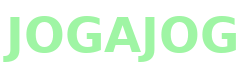How to Unlock a PDF Without a Password Easily & Safely?

Want to open a password-protected PDF but don’t want to struggle with complicated tools? This guide explains how to unlock PDFs when you have the right to access them safely and without losing any document data. We'll cover manual approaches for a few files, the pros and cons of those methods, and the quickest, most reliable tools for batch or professional use.
Important: Only remove passwords from PDFs you own or have explicit permission to unlock. Bypassing protections on documents you aren't authorized to access may be illegal.
Quick tips for a successful PDF unlock
- Confirm permission: Make sure you are allowed to unlock the document (owner consent, workplace policy, or personal files).
- Back up the original: Always keep an untouched copy of the locked PDF before making any changes.
- Keep metadata intact: Choose methods that preserve author data, timestamps, and annotations if you need them.
- Check file size and format: Some tools re-save PDFs and may slightly change file size; verify the output looks right.
- Pick a reputable tool: Use trusted software or online services with good privacy practices (especially for sensitive PDFs).
Unlock PDF Without a Password Using Manual Method
If you only have a couple of locked PDFs and you already know the owner password, manual methods built into common apps are fast and free. Below are two straightforward manual ways.
Method 1: Using Adobe Acrobat (Pro)
- Open the PDF in Adobe Acrobat Pro with the owner password.
- Go to File → Properties → Security and choose No Security or change the security settings.
- Save the file under a new name to preserve the original.
Notes: Acrobat keeps formatting and metadata intact. This is the best manual option if you have Acrobat Pro and the password.
Method 2: Using Preview on macOS
- Open the password-protected PDF in Preview by entering the password.
- Choose File → Export as PDF (or Print → Save as PDF).
- the exported file; it will no longer require the entered password.
Notes: Preview is fast and built into macOS, but some interactive features (forms, DRM) may not be preserved perfectly.
Drawbacks of these manual methods
You must know the password. These methods do not crack or bypass passwords.
- Time-consuming for multiple files.
- Require specific software (Adobe Acrobat Pro or macOS Preview).
Best Way to Unlock a PDF Without a Password Using Automated Method
If you have many locked PDFs or want extra options (batch processing, preserving metadata, or integration with a workflow), a dedicated PDF unlocker tool or a reliable converter is the better option. Quality tools preserve the layout, images, annotations, and bookmarks while removing user/owner-level restrictions.
How to use this tool?
- Launch the Uncloker Tool on your device.
- Then, choose Import to add PDF files in the GUI.
- After that, choose Save As to select a specific destination path to store resultant PDFs.
- Now, click the Unlock PDF button to start removing PDF password protection.
- Lastly, unlocking PDF files for printing, editing, and copying content.
Prime Feature of This Tool
- Batch processing: Unlock dozens or hundreds of files in one run.
- Data safety: Professional tools avoid corrupting files and keep metadata.
- Speed and automation: Save time compared with manual steps.
- Advanced options: Some tools let you set new protections, remove restrictions only (printing/copying), or extract pages.
Common mistakes to avoid
- Uploading highly confidential documents to unknown online services.
- Forgetting to keep a backup of the original file.
- Assuming every tool removes all protection types (DRM-protected files or enterprise-managed PDFs may still resist unlocking).
- Using cracking software for unauthorized access is risky and often illegal.
Conclusion
Unlocking a PDF is simple when you have legitimate access and the correct tools. For one-off files, built-in apps like Adobe Acrobat or macOS Preview work well. For many files or professional needs, a trusted PDF unlocking tool saves time and preserves document integrity. Always back up originals and pick software that respects privacy.
- Art
- Causes
- Crafts
- Dance
- Drinks
- Film
- Fitness
- Food
- Games
- Gardening
- Health
- Home
- Literature
- Music
- Networking
- Other
- Party
- Religion
- Shopping
- Sports
- Theater
- Wellness